Support › CAV1LT-PLUS

Do you own this product?
Add the CAV1LT-PLUS to your account to receive email notifications about software/firmware updates and more.
-
-
Watch Video for Easy Maverick Setup
Troubleshooting
Having Problems? Find answers to specific support topics.
-
-
Why is Alexa not responding?
- Make sure the mic is not muted.
- Make sure you are within range of the microphone.
- Make sure the speaker is powered on and connected to your Wi-Fi Network.
- Make sure you are logged into your Amazon account.
-
Alexa is not providing the correct weather forecast?
- In the Alexa app, tap Menu (three horizontal lines at the top left of the screen).
- Select “Settings.”
- Select “Device Name.”
- Select the “Device Location”, enter your complete address.
- Tap “Save” located at the top right.
-
How can I share my CAV1?
Other users can view the CAV1 when on the same Wi-Fi Network. While they can use their own Cavalier account to access the CAV1, we recommend using the Cavalier account of origin to ensure full functionality of the CAV1 and the “Cavalier” app.
-
-
-
My CAV1 does not connect to my Wi-Fi?
- Make sure the speaker is fully charged or connected to the AC adapter, and the adapter is plugged into a live outlet.
- Make sure that you are connecting to a personal network (2.4Ghz, 802.11 b/g/n) and not an enterprise network such as in a business setting or college dorm.
- Make sure your device is on the same network.
- Make sure to press and hold the “Wi-Fi” button for 5 seconds to initiate the Wi-Fi network search.
- If the issue persists, restore the CAV1 to the factory settings. See “reset” FAQ.
-
-
-
I can’t see my CAV1 in the “Cavalier” app.
- Make sure the speaker is charged or connected to the AC adapter, and the adapter is plugged into a live outlet.
- Make sure you are in the same Wi-Fi network.
- Make sure the CAV1 is connected to the Wi-Fi Network.
-
FAQ's
Discover answers to some of the most common questions about your Cavalier Audio product.
-
-
How do I check for firmware updates?
- Open the “Cavalier” app.
- Tap CAV1 speaker icon.
- Select “Firmware.”
- The app will check if a new firmware is available. It will automatically begin the firmware update process.
-
Can I revert to an older Firmware version?
No, you cannot revert to a previous firmware once you update.
-
-
-
Can’t log into Amazon
- Make sure you have an Amazon account. If you do not have one, you can create one for free at www.Amazon.com.
- Make sure that you are inserting the correct credentials. Try logging in directly to www.amazon.com to test your credentials.
-
What is the Battery life of the CAV1 speaker?
The rechargeable battery provides up to 9 hours of playtime, depending on volume level.
-
Is the CAV1 speaker IP rated (waterproof)?
The CAV1 speaker is designed for portability and can be enjoyed indoors as well as outdoors. However, its hand-detailed craftsmanship did not allow for ingress protection.
-
Can I use the CAV1 speaker in cold or hot weather?
Yes, but we recommend keeping it out of extreme weather such as subzero temperatures or direct sunlight on very hot days. Extreme temperatures may affect the battery life and performance of your speaker.
-
Does Alexa work via Bluetooth?
No, Alexa works through a Wi-Fi Network.
-
Can I connect multiple CAV1 speakers via Bluetooth?
You can connect only one CAV1 speaker at a time.
-
Can I trigger Bluetooth connectivity via Alexa voice command?
The Bluetooth function is an independent module on the CAV1. Alexa voice control is not integrated with this function.
-
Can I play music from my “Apple Music App”?
Yes, via Bluetooth. Just pair your device to the CAV1.
-
What is Spotify Connect?
Spotify Connect is a feature in the Spotify App that enables you to play music from Spotify’s catalogue through a Wi-Fi connection. By connecting via Wi-Fi, you will reduce your phone’s battery consumption while still retaining control through the app. How do I access Spotify or the Spotify Connect feature? - Sign up for a “Spotify Premium” account. - Open the Spotify app. - Login to your Spotify Premium account. - Go to the Spotify Home page. - Play your desired music. - At the bottom of the screen, Tap “Devices Available.” - Select the name of your CAV1 device.
-
What is the difference between having a Bluetooth connection versus a Wi-Fi connection?
- A Wi-Fi connection provides access to Amazon’s platform via the internet, which includes Alexa voice assistant. It allows you to control music/content service from Amazon Prime Music, iHeartRadio, TuneIn Radio, and more through verbal commands.
- Bluetooth allows you to stream other music/content services directly from your phone to the speaker via the services’ app.
-
Is the CAV1 compatible with Apple Airplay?
No, this feature is not available.
-
Is the CAV1 compatible with IFTTT?
No, it is not compatible with iFTTT service.
-
How do I set the alarm?
You must have an Alexa account to access the alarm settings. You can set the alarm by using Alexa voice commands.
-
How do I turn off the Alarm?
- You can give Alexa a voice command to stop the alarm.
- You can also tap the Smart Button once.
-
Can I change my alarm settings if I lost Wi-Fi connectivity?
No. The alarm settings can only be changed within an active Wi-Fi network.
-
How can I see all my scheduled alarms?
You can see all of your scheduled alarms in the “Alexa” app under “Reminders & Alarms.”
-
Will the CAV1 alarm sound if I lose power?
Yes. If the CAV1 battery is charged, it will maintain the Alarm settings and “wake to tone” even if the power is out.
-
Will the CAV1 alarm sound if I lose Wi-Fi connectivity?
Yes, the CAV1 alarm settings are stored locally. The alarm tone will sound if you lose Wi-Fi connectivity.
-
How can I change the Snooze time?
The Snooze time defaults to 9 minutes and cannot be changed.
-
I own more than one CAV1. Can I create a group?
You can connect only one CAV1 speaker at a time.
-
How do I set up the Smart Button?
The “Smart Button” can be programmed to complete a set of actions. To program the “Smart Button,” - Select the CAV1 in the “Cavalier” app. - Tap the Speaker icon. - Select the “Smart Button” option. - Select “Double Tap or Triple Tap” and follow the on-screen instructions. - You can program two functions.
-
Do I need to be connected to the “Cavalier” app for the “Smart Buttons” to work?
No. You just need the app to program the “Smart Buttons.” Once the “Smart Buttons” have been assigned a task, they will operate independently.
-
Can I activate the “Smart Buttons” from the “Cavalier” app?
The “Smart Buttons” can only be accessed on the unit.
-
How do I reset my CAV1?
Insert a paperclip into the “reset” port located at the bottom of the speaker. You will hear a distinct sound indicating that the unit has been reset to factory settings. Please note that all previously programmed settings will be deleted.
-
Will I lose my settings if I reset the CAV1?
Yes. All settings are stored locally on the CAV1. A reset will restore your unit to factory settings.
-
How do I integrate SmartPlugs to Alexa?
- In the Alexa app, tap Menu (three horizontal lines at the top left of the screen).
- Tap “Skills & Games” - Enter the brand name in the search space (i.e. iHome), then tap “Search” at the bottom right.
- Tap “iHome SmartPlugs Control,” then tap “ENABLE.”
- Enter your iHome account “Credentials” > tap “Login” > tap “Authorize” > Tap “Done.”
- Tap “Discover Devices” to complete the integration.
-
Do I need Amazon Prime for Alexa to work?
No. You do not need to upgrade your Amazon account to Prime status for Alexa functionality. However, some features (like Amazon music) are associated with Prime status.
-
-
-
What is the Bluetooth wireless range for audio streaming?
The Bluetooth wireless range is approximately 33 feet.
-
The speaker fails to pair to my phone via Bluetooth.
- Make sure your speaker is turned on and in Bluetooth mode.
- Press and hold the Bluetooth button down for 2 seconds or until you hear beep or Pairing.
- Make sure that your device and speaker are within the 33 feet Bluetooth range.
- Move your speaker and your phone away from other wireless devices. You may be experiencing interference.
- If the problem persists, press and hold the Bluetooth button for 10 seconds to clear/reset the Bluetooth settings.
-
-
-
Can I connect to a 5.0 GHz network?
The CAV1 is compatible with 2.4GHz networks. If you have a dual band router (2.4GHz and 5.0 GHz), the CAV1 will automatically connect to the 2.4GHz network.
-